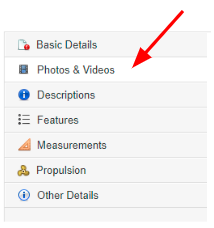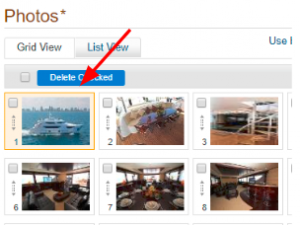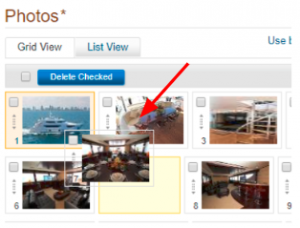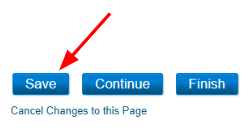Step 1. Go to your inventory page and select the listing for which you’d like to change the primary image. Select ‘Photos & Videos’ from the navigation.
Step 2. All of the images for this listing will appear in the Photos section. The first image (Image #1) is highlighted in orange, indicating that it is the primary image and is displayed in search results.
Step 3. To change the primary photo, click on the photo you’d like to select and drag and drop it to the Image #1 location. The original primary photo will shift positions.
Step 4. Once you have your desired primary photo in place, click ‘Save’.
Step 5. All photos can be organized by dragging and dropping.